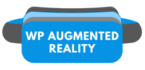How to add a QR-Code in AtlasAR?
First go to the settings and scroll down to the bottom-
Select “Yes” if you want to add the QR-Code on your website otherwise you can select “No” and make sure you press the save button-
Then, make a new post by pressing the “Add Post” button from the Posts section on the dashboard.
After that you will be redirected to a new post and by default it will show something like this-
As you can see there is a metabox option where you can upload your own .glb/.gltf or .usdz file and edit them however you want. There are other options too such as Style, Integration. You can edit the 3D model in your convenient way.
Here, select the settings option and open the Content accordion to upload a .glb/.gltf 3D model file for android. You can use the .usdz 3D model file if you are uploading for IOS. You can choose any AR placements type. There are three product types available right now. In the free version you will get to use only “Floor” and “Wall”. In the premium version you can unlock the “Glass” product type.
After this, choose any 3D .glb/.gltf model file to upload and make sure you click the use media button.
Then the 3D model file will be uploaded and you can see the live preview by pressing the live preview button-
On live preview, you will see the QR-Code on your bottom right corner and you can scan the QR-Code through your mobile devices.